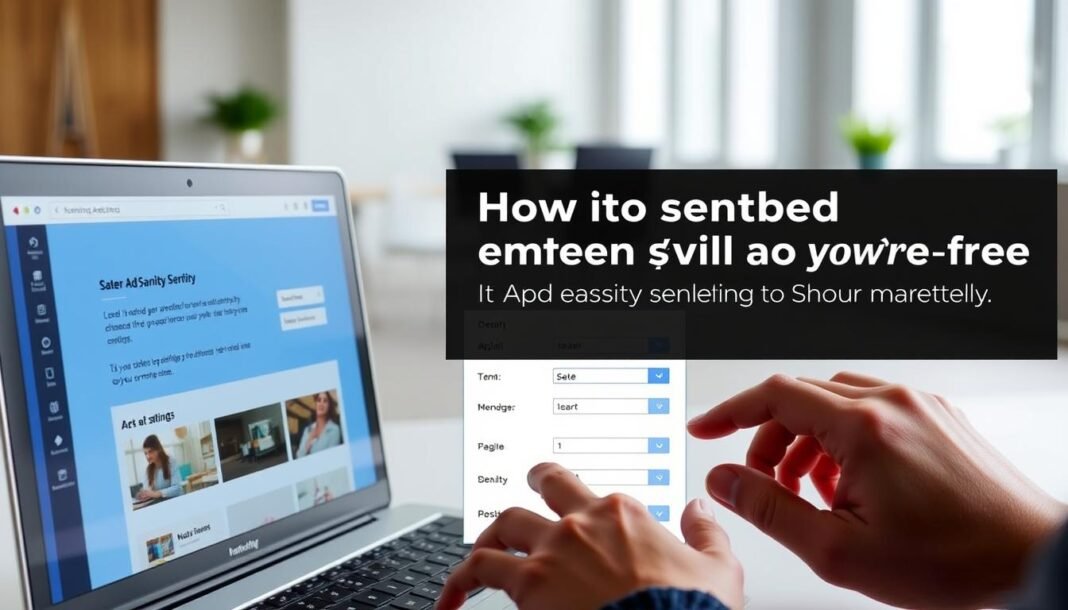VoteBuilder is the Democratic Party’s essential tool for managing voter data and campaign outreach. This platform helps teams track interactions, organize contacts, and boost election efforts. Learning how to add voter contact in VoteBuilder ensures your campaign stays organized and effective.
Effective voter contact management streamlines communication with constituents. With VoteBuilder, you can input phone numbers, addresses, and notes about past interactions. This system helps campaigns target supporters, schedule follow-ups, and analyze engagement patterns.
Key Takeaways
- VoteBuilder simplifies voter contact management for political campaigns.
- Accurate data entry improves outreach efficiency and voter engagement.
- The platform integrates contact details with voter history for better strategy planning.
- Regular updates to voter information ensure campaigns use the most current data.
- Mastery of this tool strengthens team collaboration and resource allocation.
Getting Started with VoteBuilder
Starting with VoteBuilder is simple with this step-by-step guide. First, log in using your ActionID to access your dashboard. The VoteBuilder tutorial interface includes two core tabs: My Voters for managing contacts and My Campaign for organizing efforts. Let’s explore how to navigate these tools effectively.
Understanding the Interface
Upon login, the dashboard displays key sections. The Quick Lookup tool appears at the top, letting you search voter records instantly. Below, the main tabs guide you to core functions:
- My Voters: Lists all registered contacts
- My Campaign: Tracks outreach progress
Initial Setup and Navigation
After logging in, customize your profile under Settings. To navigate, click tabs to switch between sections. Use the Help menu for instant guidance. For example, clicking Quick Lookup reveals a search bar to find specific voters. Explore menus to discover tools like Export Data or Create Reports.
Remember: Hover over icons for tooltips explaining each button. Practice switching between tabs to grow familiar with the layout.
Benefits of Using VoteBuilder for Campaign Management
Effective campaign software like VoteBuilder simplifies managing voter outreach and data. Political campaigns rely on tools that combine efficiency with accuracy. VoteBuilder’s features save time and reduce errors, making it a go-to choice for teams of all sizes.
“Accurate voter data is the backbone of any successful campaign.” — National Association of State Election Directors
Streamlining Voter Outreach
VoteBuilder’s interface organizes voter lists into easy-to-use databases. Teams can schedule calls, track interactions, and personalize messages without manual updates. For example, automated reminders ensure no voter contact slips through the cracks. Features like bulk import simplify adding thousands of records at once.
Enhancing Data Accuracy
Dirty data weakens campaigns. VoteBuilder’s validation tools flag inconsistencies in addresses or contact info. Real-time updates keep records current, reducing wasted resources. Campaign software that prioritizes accuracy builds trust with volunteers and ensures resources focus on high-potential voters.
- Automated data checks highlight errors instantly
- Customizable fields adapt to unique campaign needs
- Historical logs track changes to maintain accountability
By centralizing data and automating workflows, VoteBuilder empowers teams to focus on strategic outreach—not administrative tasks. Campaign software like this turns raw data into actionable insights for stronger voter engagement.
Exploring the Core Features for Voter Contact
VoteBuilder’s core features simplify how campaigns manage voter interactions. At its heart lies precinct navigation, a tool that organizes voter data by geographic areas. This system lets users swiftly locate and update records, ensuring outreach efforts target the right neighborhoods effectively.
- Quick Lookup: Search tools instantly find voter profiles using names, addresses, or phone numbers.
- List Editing: Modify contact details in bulk, saving hours of manual entry.
- Demographic Sorting: Organize voters by age, party affiliation, or past voting history to tailor messaging.
Precinct navigation also helps avoid errors. The system flags duplicate entries automatically, reducing redundancy. Security measures like encrypted databases and firewall protocols protect sensitive information, keeping data safe from breaches.

Users can merge voter lists from multiple sources, ensuring all contact details stay current. Regular updates keep records accurate for mailers, calls, or canvassing. These features work together to create a reliable system for campaigns of any size.
Step-by-Step Guide to Entering Voter Contact Information
Entering voter contact details accurately is crucial for effective campaign management. Follow these steps to ensure your data entry process aligns with voter database optimization standards and enhances outreach efficiency.
Preparing Your Voter Data
Before typing, organize your raw data. Clean spreadsheets by removing duplicates and verifying formats. Use templates provided by VoteBuilder to align fields like phone numbers and addresses. For example, format phone numbers with area codes first to avoid errors. This preparation minimizes mistakes during input.
Inputting Details Correctly
- Login to your VoteBuilder account and navigate to the “Voter Contacts” dashboard.
- Select “Add New Entry” to open the data form.
- Fill fields systematically: enter name, address, phone, and email. Double-check activist codes match campaign categories.
- Save entries one by one or use batch uploads for large datasets. Always preview batches before finalizing.
Best Practices for Data Entry
- Verify each entry against original sources to prevent typos.
- Use drop-down menus for standardized responses (e.g., political affiliation codes).
- Assign a team member to audit entries weekly for consistency.
Adhering to these steps supports voter database optimization, ensuring data remains reliable for targeted outreach. Regular audits and precise entry habits keep your voter lists robust and actionable.
Mastering How to Add Voter Contact in VoteBuilder
Perfecting voter contact management in VoteBuilder ensures your campaign runs smoothly. This section dives into advanced steps and fixes for hurdles you might face.
Detailed Walkthrough of the Process
Follow these steps to input voter details accurately:
- Log in using your secure account credentials. Double-check username and password fields to avoid login errors.
- Locate the “Add Voter Contact” tab under the navigation menu. Hover for tooltips if unsure about icons.
- Fill required fields: name, address, and phone number. Use drop-down menus for standardized data like states and districts.
- Save entries regularly to prevent data loss. Click “Preview” to review before final submission.
Troubleshooting Common Issues
Encountering problems? Refer to this guide:
| Issue | Solution |
|---|---|
| Login access denied | Verify your username matches the registered email. Reset password via “Forgot Password” link. |
| Data fields missing | Ensure you’re using the latest VoteBuilder version. Update software from the official website. |
| Address not recognized | Use USPS-standard formatting: street number, city, state (two-letter code), and ZIP. Cross-reference official voter rolls. |
Practice regularly to build confidence. VoteBuilder’s support team offers live chat and email assistance for complex issues. Stay proactive with these tips to streamline voter contact management workflows.
Integrating Voter Data with Other Campaign Tools
Boost your campaign’s reach by linking VoteBuilder with other tools. The VoteBuilder tutorial walks you through connecting voter data to platforms like CallHub, Vottiv, and Text Request, turning scattered data into a powerful strategy. These integrations save time and improve coordination among volunteers and teams.

- CallHub: Automates phone banking, syncing call results directly into VoteBuilder for real-time updates.
- Vottiv with NationBuilder: Segments voter lists for targeted outreach via phone, text, or mail, using shared data for consistency.
- Text Request: Build texting campaigns using VoteBuilder lists, with personalized messages and automated tracking of responses.
Centralized platforms like these cut errors by syncing data instantly. Volunteers see updated voter info, reducing redundant efforts. For instance, CallHub’s auto-dialing links directly to VoteBuilder, so volunteers spend less time managing tech and more time engaging voters. The VoteBuilder tutorial shows how to map fields and test sync settings to avoid glitches.
Efficiency skyrockets when tools work together. Real-time data updates let managers adjust strategies daily. Volunteers can focus on high-priority areas, while dashboards reveal which methods drive turnout best. Follow the VoteBuilder tutorial steps to link accounts, ensuring seamless data flow across platforms.
Advanced Tips for Optimizing Voter Outreach
Unlock the full potential of your campaign software with these advanced strategies. Tailor outreach efforts using data-driven insights to engage the right voters at the right time.
Utilizing Custom Filters
Create hyper-targeted voter segments with custom filters in your campaign software:
- Combine age, location, and past voting behavior to isolate undecided demographics.
- Filter by recent contact history to prioritize follow-ups with lukewarm supporters.
- Exclude already-committed voters to focus resources where they matter most.
Analyzing Voter Patterns
Spot trends in voter behavior to refine your strategy:
- Track response rates to emails/calls to identify high-engagement times or messaging styles.
- Map geographic hotspots using the software’s visualization tools to plan canvassing routes.
- Compare historical voting data with current engagement to predict turnout likelihood.
Pair these tactics with A/B testing of messaging to pinpoint what resonates. Small adjustments in targeting can amplify turnout by 15–20%, per 2023 election case studies.
Maintaining and Updating Voter Contact Information
Regular updates keep voter data accurate and campaigns effective. Use VoteBuilder’s tools to organize and refine records over time. Precinct navigation features simplify finding and editing entries quickly.
- Save new lists weekly to track changes in voter preferences or contact details.
- Edit existing records using Grid View to adjust addresses or phone numbers in bulk.
- Use Quick Mark to flag outdated entries for deletion or correction.
Check for duplicates regularly. VoteBuilder’s search tools highlight overlapping entries. Always verify names and addresses against official voter rolls. Training your team on precinct navigation ensures everyone updates data the same way.
| Tool | Quick Mark | Grid View |
|---|---|---|
| Batch Edits | Yes | Yes |
| Precinct Filtering | Basic | Advanced |
| Data Export | Not available | Available |
Security matters. Require team members to log out after updates and restrict access to sensitive data. Set reminders for monthly audits to catch errors early. Clean data strengthens outreach efforts and avoids campaign delays.
Conclusion
Effective voter database optimization ensures your campaign reaches voters with precision. By following the steps to add and manage voter contacts in VoteBuilder, you’ve built a foundation for organized, data-driven outreach. Clear data entry, regular updates, and smart use of tools like custom filters turn raw information into actionable insights.
VoteBuilder’s features simplify staying ahead of election cycles. Regularly maintaining your voter database keeps your team aligned with real-time voter behavior. Advanced analytics reveal patterns that help refine messaging, while integration with other tools expands your campaign’s reach. These practices turn data into momentum, whether you’re a grassroots organizer or a seasoned campaign manager.
Explore advanced settings to uncover deeper insights. Prioritize voter database optimization by auditing data regularly and applying best practices. With VoteBuilder, every update strengthens your ability to engage voters authentically. By focusing on accuracy and adaptability, your efforts will resonate more effectively—ultimately driving measurable impact on Election Day.